
🎧 Add aesthetic vibes to your favorite tracks with Grootyfy’s Slowed + Reverb tool! Instantly
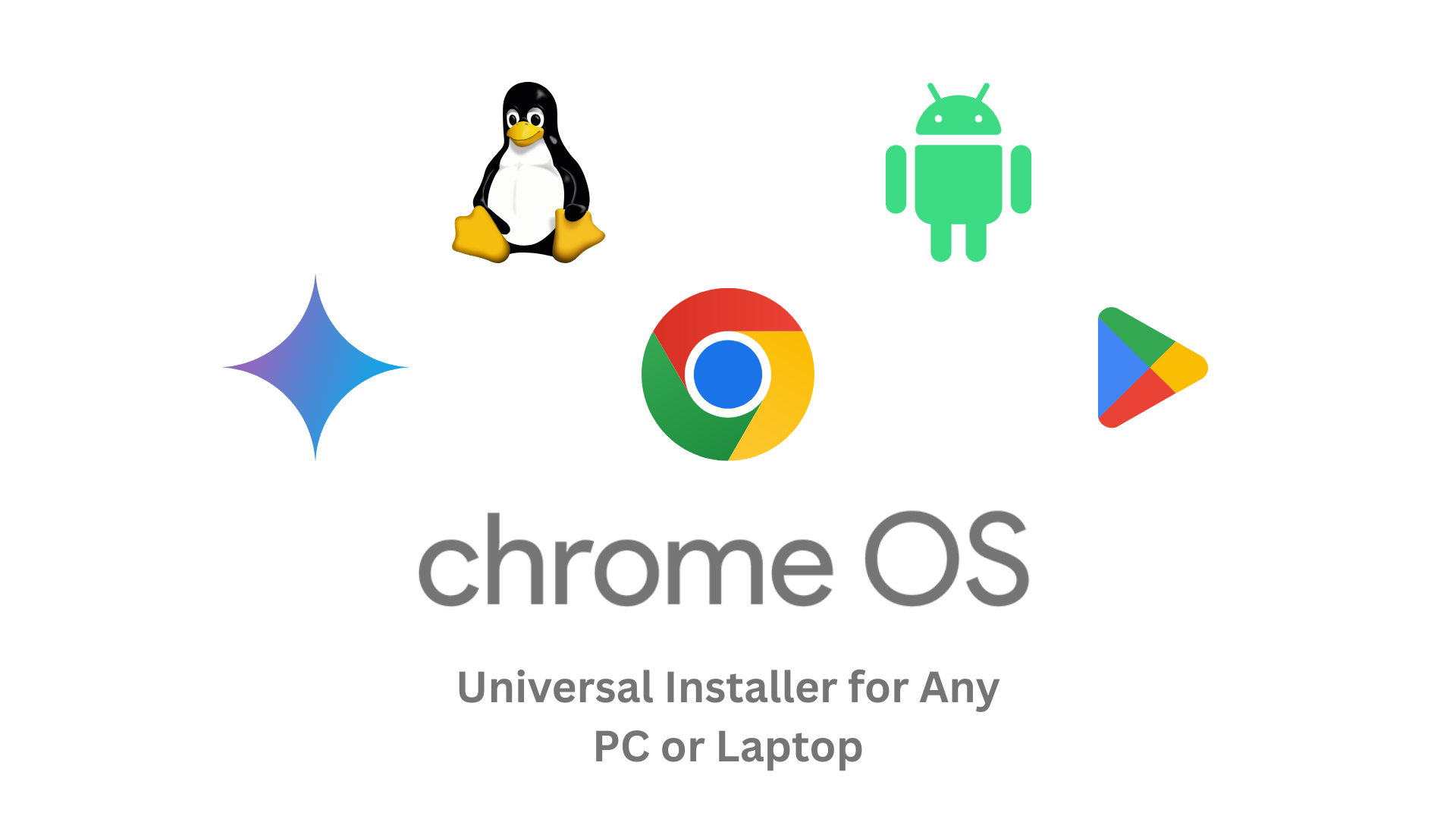
Universal Installer for Any PC or Laptop is a powerful and lightweight tool designed to help users manually install ChromeOS on almost any desktop, laptop, or external drive. Unlike automatic installers, this tool gives you full control by allowing you to manually select the chrome.bin image file and the specific target disk drive where you want to install ChromeOS.
Whether you’re working with an older PC, a custom-built desktop, or a non-supported laptop, this installer is built to give maximum compatibility and performance. It works without an internet connection and does not require any background services or bloated setup files. The interface is minimal, fast, and focused only on the essential process — selecting the ChromeOS image and choosing the disk for installation.
This utility is ideal for advanced users, technicians, or anyone who prefers a hands-on approach. With just a few simple steps, you can breathe new life into an old computer or create a lightweight ChromeOS system on a USB, SSD, or HDD. The installer supports a wide range of hardware configurations, making it a universal solution for ChromeOS deployment.
Key advantages include manual control, fast execution, low system resource usage, and no online dependencies. It’s portable and can be carried on a USB stick, ready to use on any system without needing installation.
⚠️ Please note: This installer writes directly to the selected disk. Make sure you select the correct drive, as it will be completely overwritten.
Universal Installer for Any PC or Laptop is a powerful manual tool designed to give users complete control over the installation of ChromeOS on a wide range of devices. Unlike traditional automated installers that limit your flexibility, this universal installer allows you to manually select a chrome.bin image file and the target disk drive, enabling precision installation tailored to your system’s needs.
Whether you’re reviving an old computer, setting up a lightweight system on a USB stick, or preparing a custom ChromeOS installation on a new SSD or HDD, this installer offers unmatched simplicity and flexibility. It’s built with a minimalistic interface to ensure a fast, smooth installation experience without unnecessary distractions or background processes.
The tool supports both internal and external drives, and works seamlessly without an internet connection. It is completely portable, so you can keep it on a USB drive and use it on any compatible system without needing to install the software first. This makes it ideal for IT professionals, computer repair technicians, ChromeOS enthusiasts, and DIY users who prefer a direct, no-nonsense approach to operating system deployment.
Unlike other tools that might overwrite your drives without confirmation, this installer requires manual selection for both the image file and the disk, ensuring that the process is transparent and secure. However, it is intended for advanced users, and caution is advised during disk selection, as data will be erased from the chosen drive.
The Universal Installer is lightweight, fast, and free of bloatware. It doesn’t install anything in the background, and it respects your system resources by running a single, clean installation task. It supports most PC and laptop architectures and is not limited to specific brands or models.
🔧 Manual Image Selection
Choose your own chrome.bin or ChromeOS recovery image for full control over installation.
💾 Manual Disk Drive Selection
Manually select the target disk (internal/external HDD, SSD, USB) — no automatic overwriting.
⚡ Fast Installation Process
Quick and efficient setup that installs ChromeOS in minutes.
🌐 Works Without Internet
100% offline installer — no downloads or network required during setup.
🧰 Lightweight and Portable
No installation needed — run directly from USB or local storage.
🖥️ Supports All PC and Laptop Models
Works on a wide range of hardware — Intel/AMD CPUs, desktops, laptops, and even older devices.
🔒 Safe and Transparent Installation
No hidden processes; user confirms both image and drive before any action.
🔄 Supports External Storage Devices
Easily install ChromeOS to USB sticks, portable SSDs, or external hard drives.
📦 No Background Services or Bloatware
Pure utility — doesn’t install extra software or run hidden services.
🛠️ Ideal for Advanced Users and Technicians
Gives full system control to the user — great for tech-savvy installations.
🪟 Simple Interface
Clean, user-friendly GUI focused on just what you need: select image, select drive, install.
🔁 Reusable Tool
Use it again and again on different systems with no limitations.
🌍 Universal Compatibility
Designed to work across most BIOS and UEFI-based machines.
🖱️ Mouse and Keyboard Friendly
Fully GUI-based — no command-line skills required.
📝 Log-Free and Privacy-Focused
Does not collect or send any data — fully offline, secure tool.
🎯 Precise Installation Control
Perfect for dual-boot setups, test drives, or converting old PCs into fast ChromeOS machines.
You need a working computer running either Windows (7, 8, 10, 11) or a Linux distribution to prepare the bootable USB drive.
The bootable USB drive must be created using Ventoy, a versatile open-source USB boot tool that allows multiple ISO and image files to boot from a single USB device.
Ventoy installation files and instructions are available at https://ventoy.net.
This host system is only used to set up the USB; it does not affect the target PC installation.
A USB flash drive or external SSD/pendrive with a minimum capacity of 16 GB is required.
The USB drive will store the Ventoy bootloader and the necessary installer files, including the ChromeOS image (chrome.bin) and the Universal Installer OS environment.
It is highly recommended to use a USB 3.0 or higher device to ensure faster boot and installation speeds.
The PC or laptop where ChromeOS will be installed must have a 64-bit Intel or AMD processor (x86_64 architecture).
The system should have at least 2 GB of RAM to run the installer smoothly; however, 4 GB or more is strongly recommended for better performance during and after installation.
The target storage device (internal HDD, SSD, or external USB drive) must have at least 16 GB of free, unallocated space available to install ChromeOS.
The target machine must support booting from USB devices, and you should be able to access BIOS/UEFI firmware to enable this feature if it’s disabled by default.
Enter the BIOS or UEFI firmware settings of your target machine and enable USB boot or “boot from external devices.”
Disable Secure Boot if it causes boot issues, as some systems may block unsigned boot loaders like Ventoy.
Set the boot order to prioritize USB devices to ensure the installer boots correctly from the Ventoy USB.
You must have the ChromeOS recovery image file named chrome.bin ready before starting the installation.
ChromeOS recovery image files are available at https://chromiumdash.appspot.com/
The Universal Installer environment will boot from the Ventoy USB, allowing you to manually select the ChromeOS image file and the target disk for installation.
This installer does not automate image or disk selection — users must choose the correct files and disks carefully.
All existing data on the selected disk will be permanently erased, so backup important data beforehand.
The Universal Installer runs as a live OS environment based on Debian Linux and the Brunch framework, providing a stable platform to perform the installation.
No internet connection is required during installation, as all necessary files are on the USB drive.
It is recommended to use the latest stable release of Ventoy and to test the bootable USB on your hardware before starting the installation.
This tool is intended for users with intermediate to advanced knowledge of operating system installation and disk management.
For best results, close all unnecessary applications on the host machine when preparing the bootable USB to avoid data corruption.
If you encounter issues booting, consult your device’s manual or manufacturer website for specific instructions on USB boot and BIOS configuration.
Install Chrome OS effortlessly on any compatible device using one of these trusted sources:
🔹 Mega.nz (Universal Chrome OS Installer)
🔹 Mediafire (ChromeOS Installer)
🔹 SourceForge (Chrome OS Installer Project)
🔹 Google Drive (Chrome OS Installer)
Download official Chrome OS recovery images directly from Chromium Dash:
🔸 Chromium Dash – Recovery Builds
💾 Ventoy Tool – Boot Multiple ISOs from USB
Easily create a bootable USB with multiple ISO files using Ventoy:

🎧 Add aesthetic vibes to your favorite tracks with Grootyfy’s Slowed + Reverb tool! Instantly

Looking for a perfect name? Discover this random name list filled with cool, stylish, trending,

2 thoughts on “Universal Chrome OS Installer”
PASSWORD
Check in download